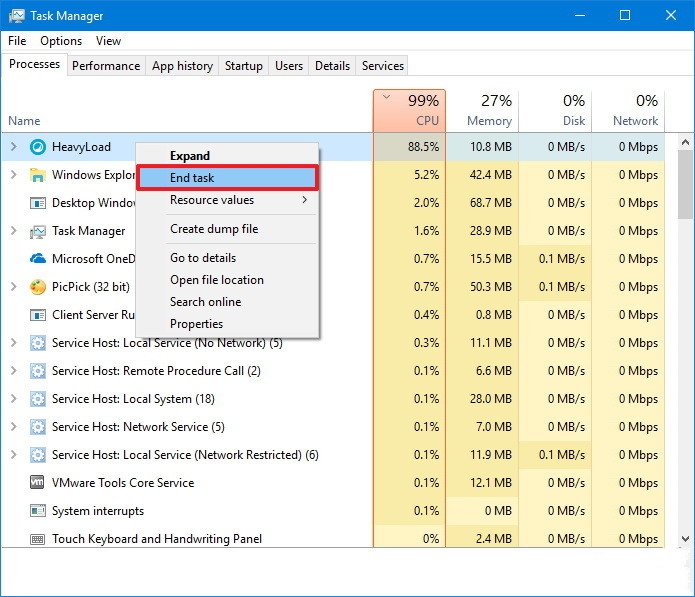CS GO is one of the most popular competitive FPS game out on the Steam for free. The minimum requirement is not really an issue as PC of this generation or even old one to some extent can hold this game in it hand easily. But still there are some cases in which CS GO don't run smooth. Not only this, but sometime, PC cannot even run this game or crash on the loading screen even when they have PC with more than minimum requirements to run CS GO.
Follow these steps to give your PC a boost to the frame rate per second while you're running CS GO. Okay, so what's frame rate per second (FPS)?
FPS or frame rate per second defines the smoothness of the game while running. More the FPS, smoother will be the gameplay.
First off all, make sure your PC is good at recommended requirement to run CS GO (or at-least minimum) To check whether your PC is good to run CS GO, click here and enter the information of you PC.
If you have passed the minimum requirement, now follow these steps:
Before moving,
Make sure you have good internet connection too! Bad internet connection can causes trouble because of high ping (high latency). Ping less than 100 is good but less than 50 is better. High ping makes the game cause delay and due to this, your opponent would have slight edge over you.
How To Get Good Internet Connection?
If you get ping of less than 100 ms, you don't need better one, but if you don't get less than 100, I recommend installing of cable or fiber connection. Try not to play with wireless connection if you want even better.
Steps To Fix FPS Drop In CS GO
You should be sure that you cannot play CS GO at satisfactory level because of the reason that your PC is having trouble running it. So let move towards the most basic steps to fix the problem and is related to the game's setting itself. Even if this didn't worked, you have to do some adjustment in your PC, and it's provided here.
Step 1: Adjusting CS GO's setting
This is one of the most basic step, but it is usually done to decrease the graphic quality of the game. But that's the only choice you'll have to do if your PC is having components which suit only the minimum requirement for CS GO.
Note: CS GO is competitive game and there is no need to have good graphic quality unless you really want to play game with beautiful texture and get yelled by your teammates for not playing well. Because the graphic takes a whole lot of power, causing lags and freezes.
You have to do:
- Open setting in CS GO
- Go to Video setting
- Set everything at lower setting,
- Lower the anti aliasing or disable it.
Doing this will decrease the texture quality and increase the fps count.
Now play the game and notice if there is lag or not. If you can play well and no lag is visible, congratulation..
But if you still notice lags, move to other step
Step 2: Adjusting PC setting
Believe me, your PC will be destroyed if you follow these steps. No need to worry, following things will not damage your PC and no personal data will be deleted but some unwanted running apps which cause trouble while gaming.
Make sure that you have close every application and even the game.
- Point your cursor on task bar (bottom), right click and then open task manager. Go to start up. Right click on the unwanted software (any other than name starting from desktop, system, client, service) which you are aware that you don't want to run it. Click 'end taste. Do it to every unwanted apps you see running. Now go to startup and disable those application which do not belong to window, or you can simply disable everything because they can be open again if you run them directly or indirectly.
- Search run on window search, then search %TEMP% , open it, click CTRL +A and delete everything (don't worry, they are just unnecessary files running.) Now go to run again, search Temp and delete everything.
- Disable Anti Virus while playing CS GO as it is not required at that time and it simply use more space in memory. To do this, open your anti virus software.
- If you have Windows 10, click windows key + I, search game mode. Turn on while running CS GO.
- If you have downloaded CS GO from steam, open steam, setting, go to download. Un-check all the downloads while gaming'.
- Keep your Graphic card driver up to dated and to do this, open device manager from search, click on display adapter, look for recent update.